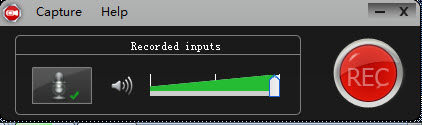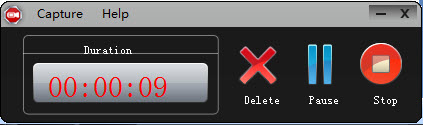October 21th, 2020 by Daniel Woida
VirtualDub is a free and open-source video capture and video editing program initially developed for Microsoft Windows and normally save the captured video in AVI format. But recently some users report that some issues happened when users use VirtualDub to capture their needed video. Let's see some examples below.
Well, in users daily life, the captured videos can be used more flexibly, like offline playback on any device, editing the video to get users wanted video part, re-uploading to users personal blog, etc, so it really gets users upset when their video capture program - VirtualDub can not work normally. Solution?
Of course, you can contact VirtualDub Customers service to get relative help, but it will cost time and in most cases the Customers service will not know what really caused the capture work failure without knowing more information about your device, your operation steps. In view of these, most of users will choose a VirtualDub alternative to get a successful video capturing.
The following guide works to record any desktop activity or online video, audio, Wechat call, live TV, etc.
Free download the professional VirtualDub Alternative - Allavsoft ( for Windows , for Mac) , install and then launch it, the following interface will pop up.

Launch Allavsoft and a big red "REC" button will come to your eyes. Click the red "REC" button and you will see a recording window. But remember that the red "REC" button should be clicked before the online video plays.
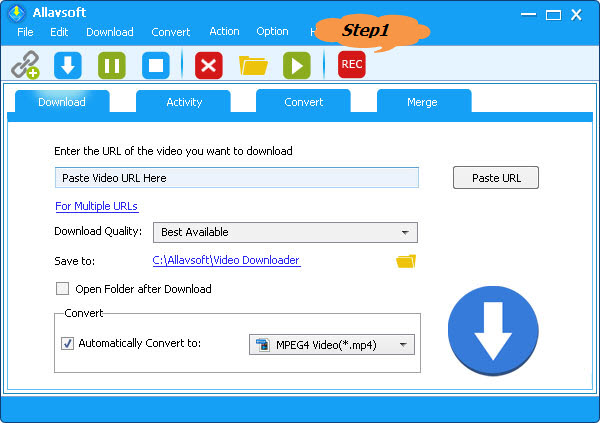
If you need to change the recording window size and location, click and drag the compass icon or the recording area handle to get that.
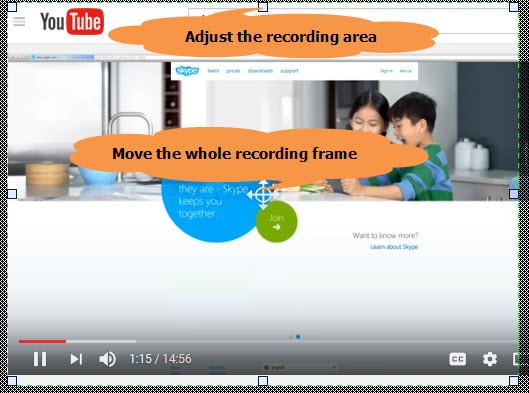
Start the video recording by clicking the "Record" button. This recorder also has "Pause" button, "Delete" button, "Stop" button, etc to help users to easily pause the recording, stop or delete the recording work.