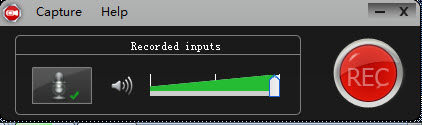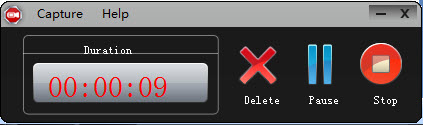August 12th, 2020 by Daniel Woida
GoToMeeting is a web-hosted service which allows the organizer to broadcast the content on a host computer to other attendee computers. Recently, many users are asking if they can record GoToMeeting broadcast content to avoid any content missing. Well, GoToMeeting supports its host to record the broadcast content, but no recording feature is built into the attendee software. So if the host has not provided the recorded GoToMeeting broadcast content, how to record GoToMeeting broadcast content as an attendee? Well, the following article just shares a popular GoToMeeting recorder - Allavsoft to help attendees to easily record GoToMeeting broadcast content.
The following will list the guide for easily recording any GoToMeeting webinar and broadcast content.
Free download the professional GoToMeeting Recorder - Allavsoft ( for Windows , for Mac) , install and then launch it, the following interface will pop up.

Launch Allavsoft and you will see a red "REC" button. Click the red "REC" button to bring up the recording window. Click the red "REC" button before the GoToMeeting starts.
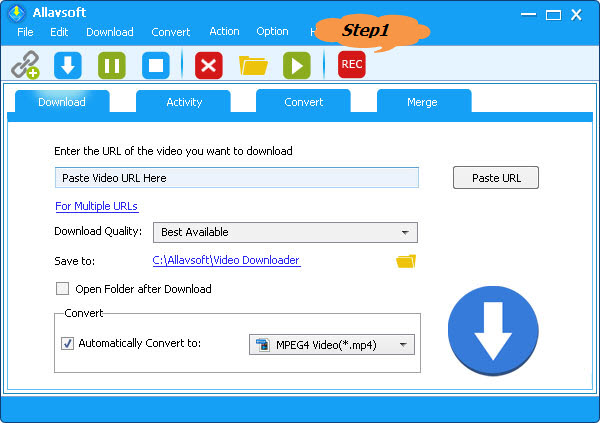
Click and drag the compass icon or the recording area handle to change your recording area as you want.
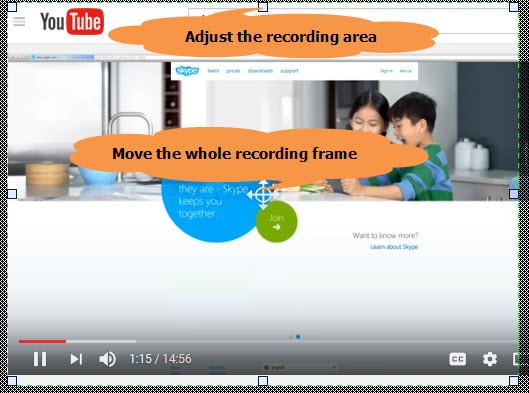
Click the "RED" button to start your GoToMeeting content recording. During the recording, you can click the "Pause" button, the "Delete" button or the "Stop" button to adjust your GoToMeeting content recording as you want.