
Oct 29th, 2022 by Daniel Woida
Though Spotify Premium allows us to download music offline to listen to them offline, it only allows to play the downloaded music files within Spotify app. If we would like to play the Spotify music on other media players like MP3 player, we need to convert Spotify to MP3, FLAC, WAV etc audio format. To achieve this task, Allavsoft can help. Allavsoft can easily download music from Spotify to MP3, FLAC, WAV, M4A, OGG, AIFF, AC3, RA etc. More exciting, it even can help to download Spotify songs without Spotify Premium account.
Now the following article will show a step by step guide on how to use Allavsoft to download Spotify to MP3, download Spotify to FLAC and convert Spotify to WAV, WMA, M4A, OGG, AIFF, AC3, RA, AU, Opus etc audio format.
Free download the professional yet easy-to-use Spotify Music Downloader and Converter - Allavsoft ( for Windows , for Mac) , install and then launch it, the following interface will pop up.

This method can help to directly download the original audio quality from Spotify to MP3 with Art Cover, ID3 tags and metadata. It supports to batch download Spotify playlist to MP3.
Method 1: Copy the Spotify song or playlist link from Spotify, then open Allavsoft, the spotify music link will be automatically pasted to Allavsoft.
Method 2: Simply drag and drop Spotify music from the Spotify app to the main interface of Allavsoft.
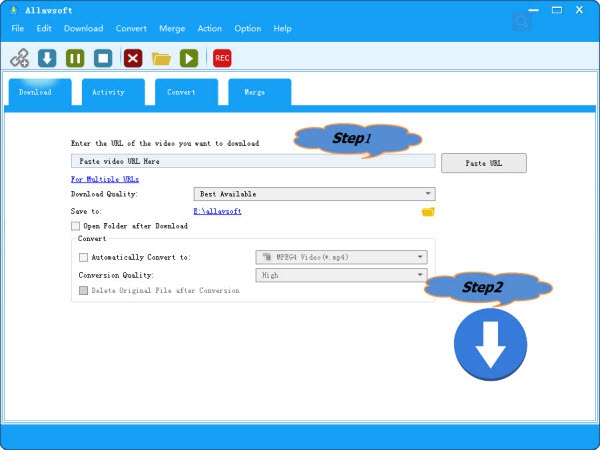
Tips: How to find Spotify music link: Right click the Spotify song or playlist, and then chose Share and then select Copy Song Link or Copy Playlist Link
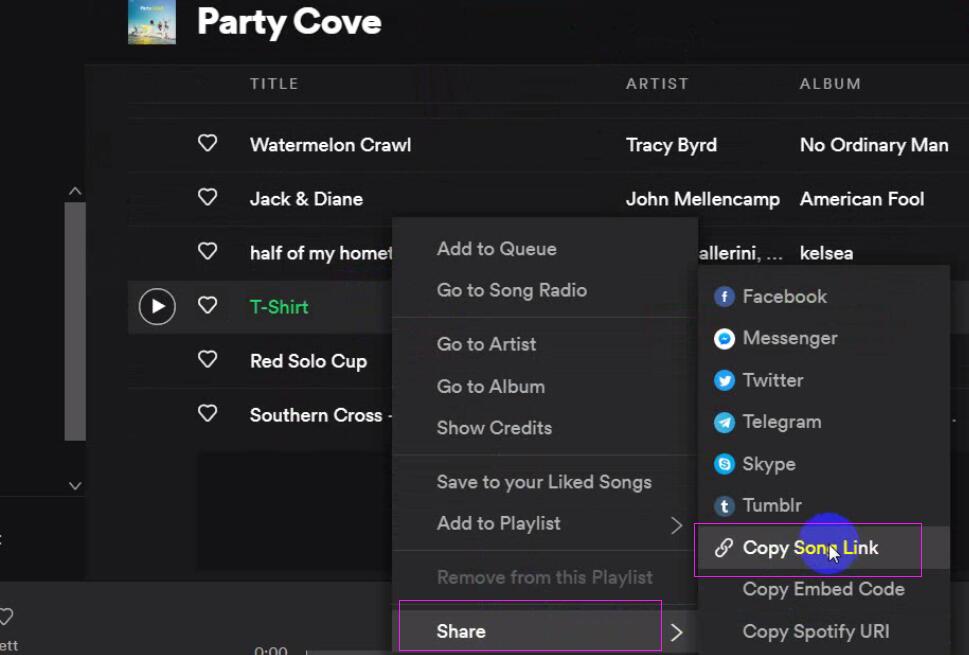
Click the big round blue Download button on the lower right corner of the main screen to start downloading music from Spotify to MP3, the Spotify music can be downloaded offline within few minutes to MP3 and keeping Art Cover, ID3 tags and metadata.
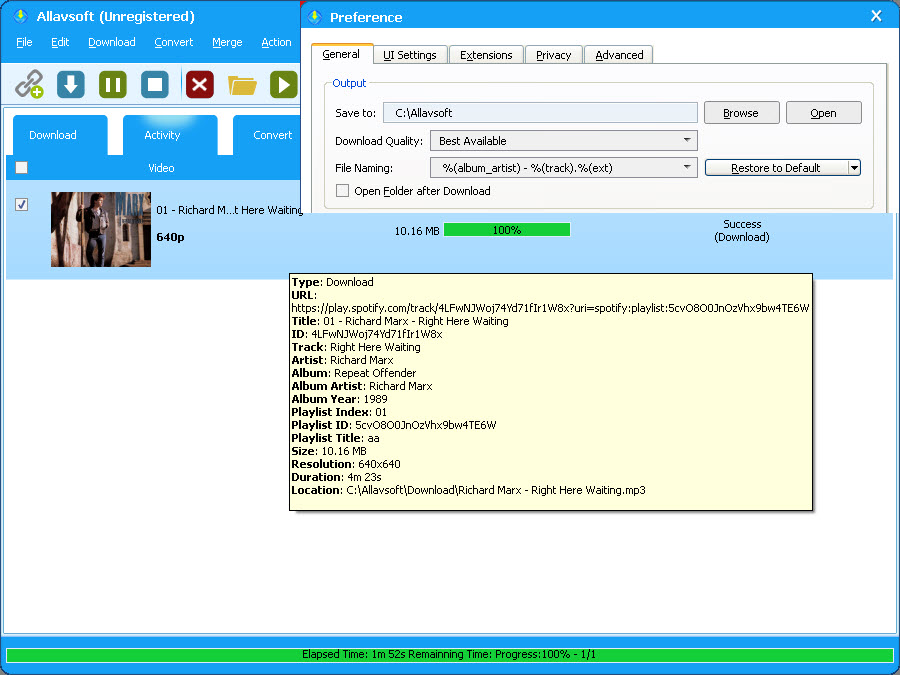
There are three methods to find your downloaded Spotify songs. Once they are downloaded, they have no relation to Allavsoft. You may transfer them to anywhere you like and watch them anytime you like.
Method 1: In the main screen of Allavsoft, click the link on the right side of Save to.
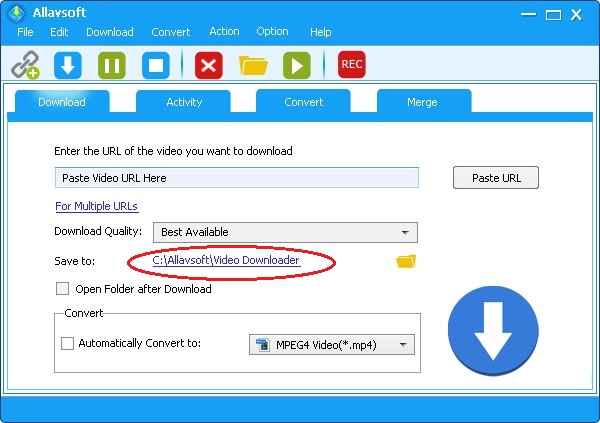
Method 2: In the Activity tap, right click the music with your mouse to select Locate Download Files.
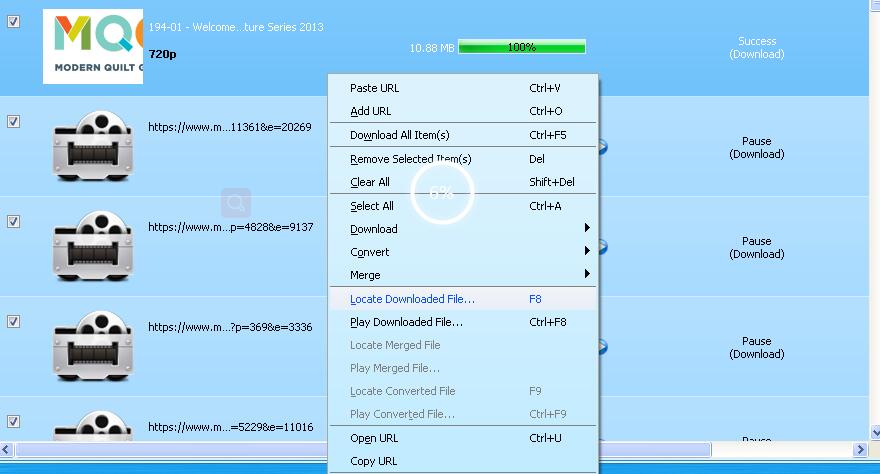
Method 3: The location of the downloaded Spotify music can be easily found in explore by select any finished activity in "Activity" panel, and then click "Download" menu - "Locate Downloaded File..."
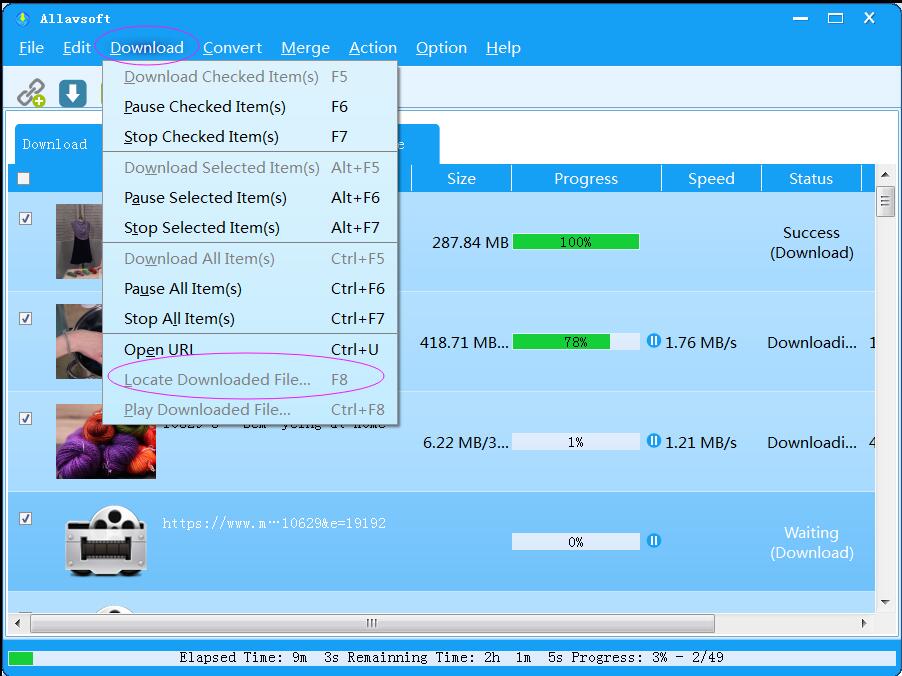
Click Option Menu -> Preference... -> General - File Naming to set your desired "File Naming" rule by selecting from the drop down list or by overwriting the required one.
When you hover the mouse pointer over the "File Naming:", you will see the Availabe Options: %(title)%(url)%(index)%(id)%(site)%(ext),

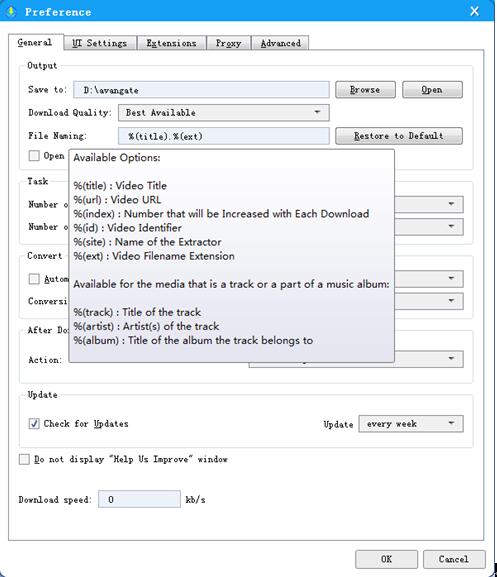
If you use mac, you may find the Preference in allavsoft on the top left of your computer screen. Please refer to guide at

Please click Option Menu -> Preference... -> General - Browse to set your hard drive as the output location.
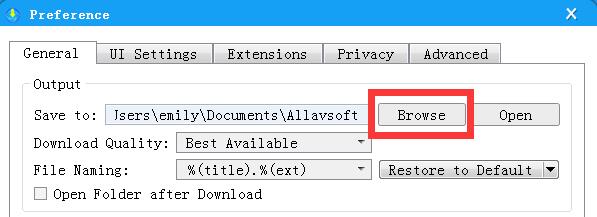
This guide can easily help to download Spotify music to FLAC with high output audio quality and with art cover.
Copy and paste the Spotify song or playlist link to Allavsoft or drag and drag the Spotify music to Allavsoft.
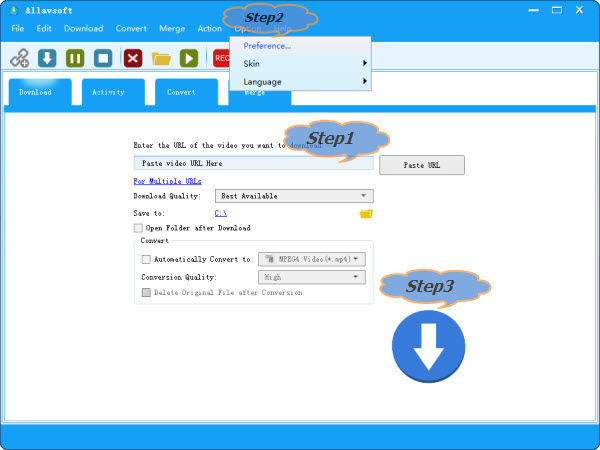
Click Option-> Preference to open the Preference window (Mac computer: Click the "Allavsoft" ->"Preference" button), then switch to Advanced tap to check before "Download FLAC music with
cover art" 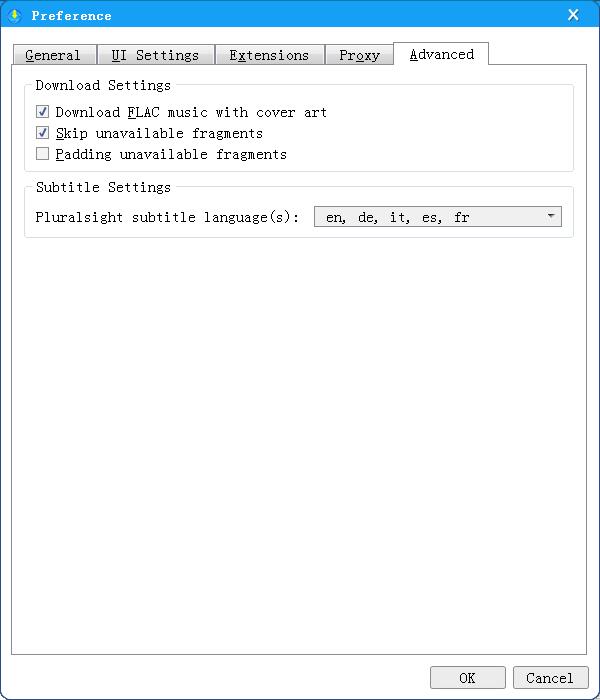
Click "Download" button to start and complete downloading music from Spotify to FLAC with original high audio quality.
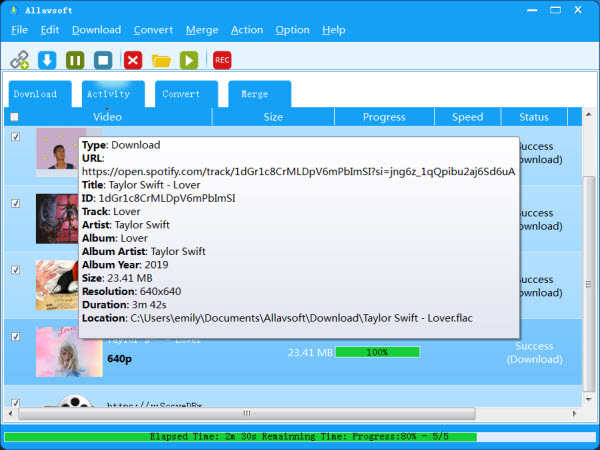
If you prefer to convert Spotify to other audio formats instead of MP3 and FLAC, you may try the following step by step guide. It will help to convert Spotify to WAV, convert Spotify to WMA, convert Spotify to M4A, convert Spotify to OGG, AIFF, AC3, RA, AU, OPUS etc.
Import Spotify song or playlist link to Allavsoft by copy-paste or drag-drop.
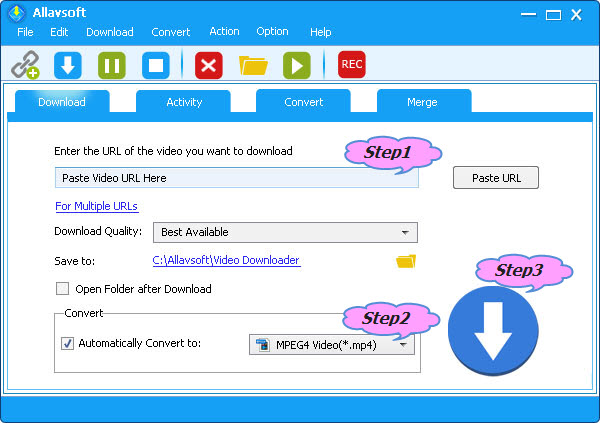
Check before the "Automatically Convert to" button and then click the drop down triangle on the right side to select preferable audio format like WAV, WMA, AIFF, OGG, M4A, AC3, etc from General Audio category.
Click "Download" button to start downloading and converting Spotify music files to desired audio format.